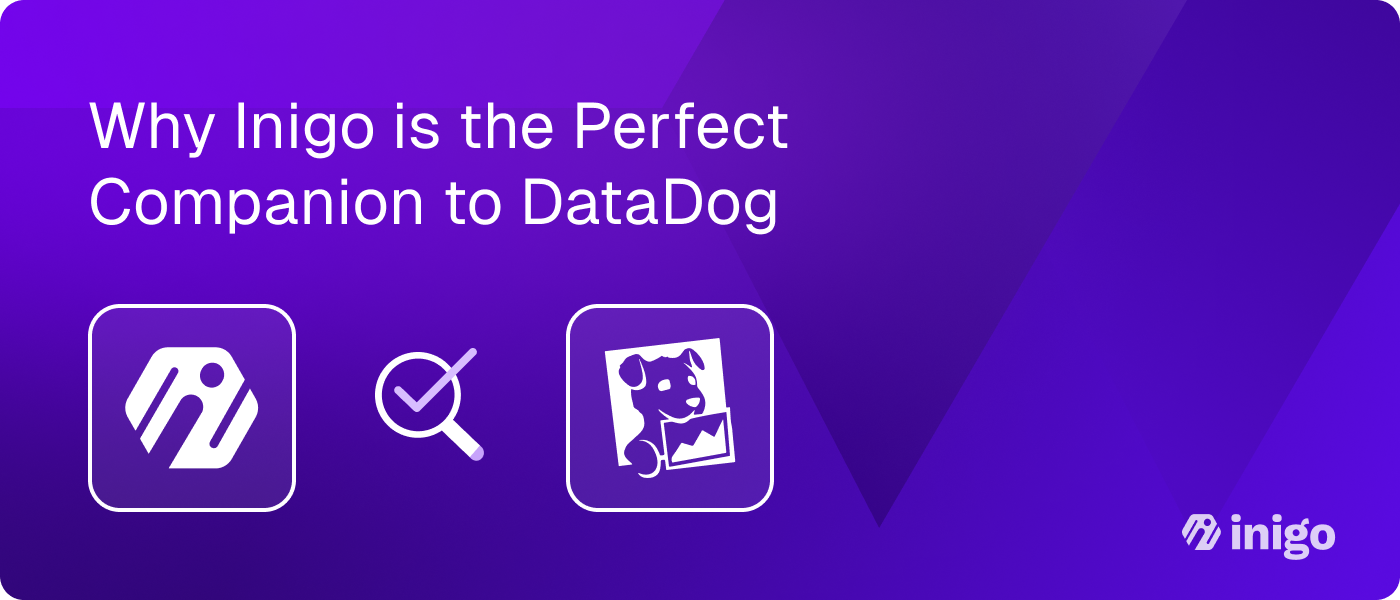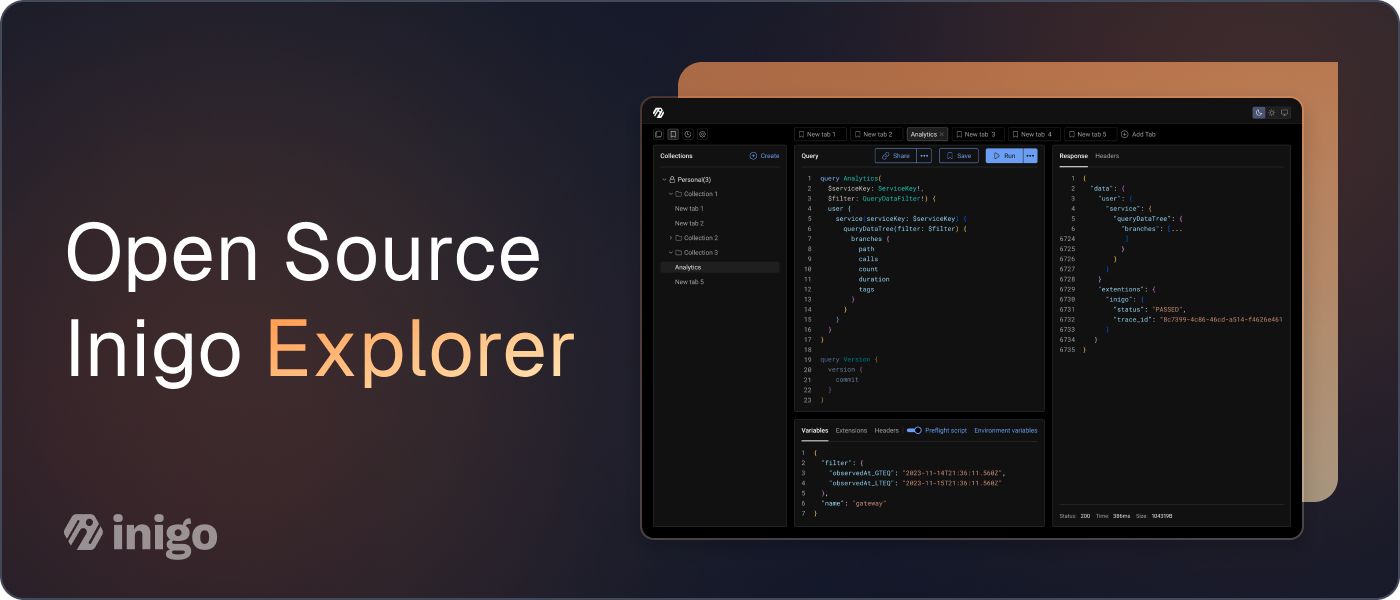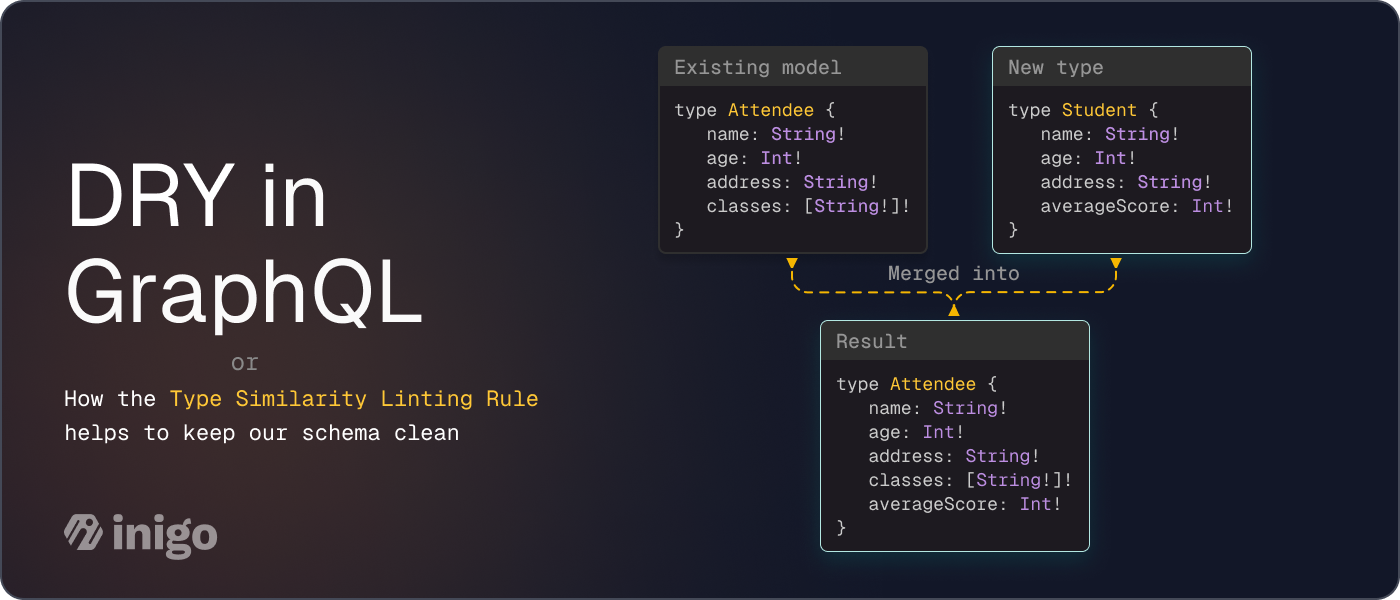4 Ways to Perform GraphQL Schema Checks with Inigo
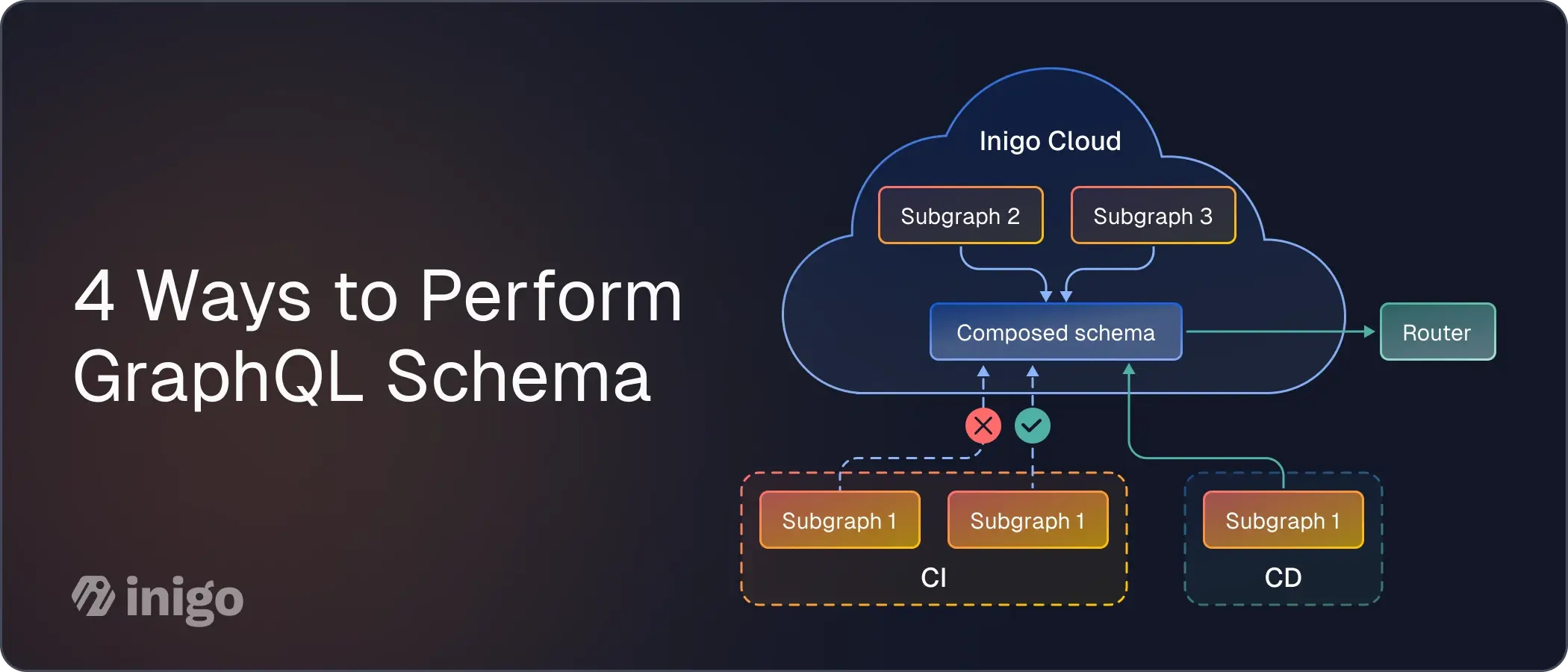
For organizations leveraging GraphQL, ensuring backward compatibility in schema changes is crucial. Breaking changes can disrupt client functionality and create maintenance overhead. With Inigo, backward compatibility scheme checks become a streamlined, integrated part of your development workflow, ensuring your APIs remain stable and reliable.
1. Using the Inigo Dashboard UI
The Inigo Dashboard offers a clear, step-by-step way to visualize schema changes and manage compatibility directly in the interface. Ideal for those looking to explore impact before code commits:
- Step 1: Log in to the Inigo Dashboard.
- Step 2: Access the Schema View.
- Step 3: Locate the specific field using the search or filter functions.
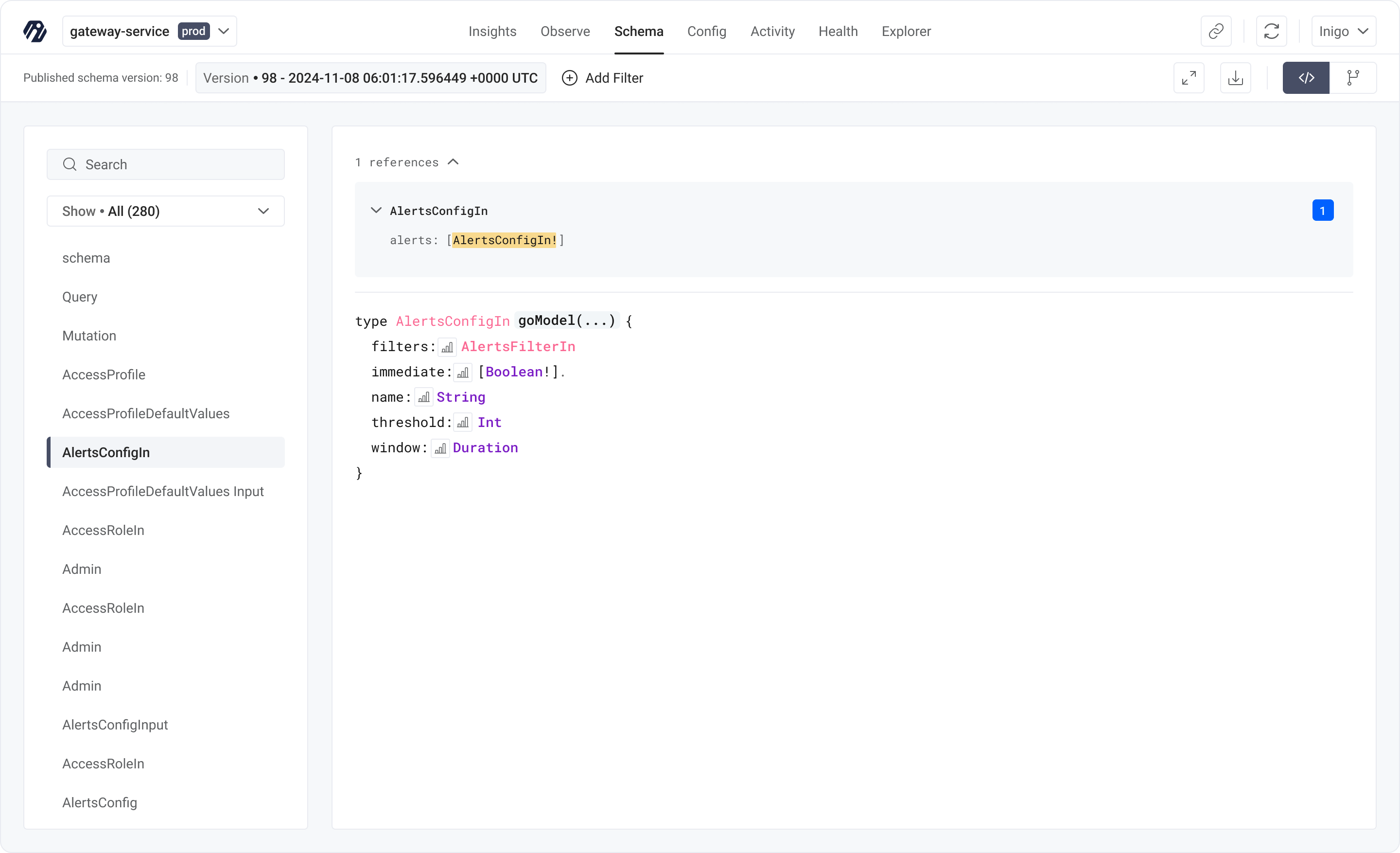
- Step 4: Apply filters to view data limited to this field.
- Step 5: Check field usage over the past 30 days, giving you an instant view of how your changes affect current usage.
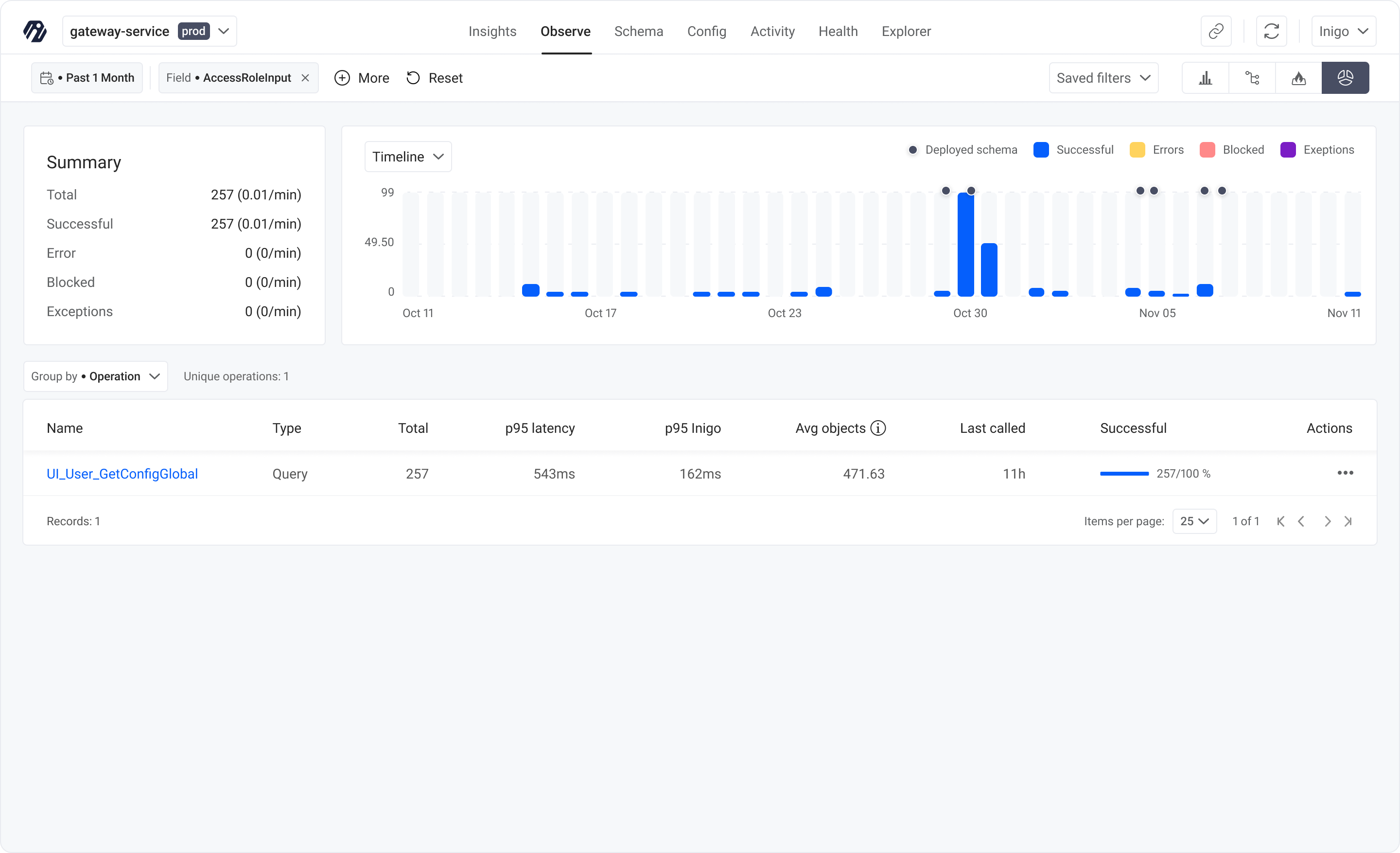
Why This Works: The Dashboard provides an instant overview of schema usage, so you can assess compatibility impact and reduce the risk of breaking changes across clients.
2. Using GitHub Actions for Automated Checks
Inigo’s GitHub Actions integration brings automated schema compatibility checks into your CI/CD pipeline. This method is perfect for developers seeking hands-off compatibility verification:
- Step 1: Commit your code and create a pull request. Inigo’s schema check automatically kicks off within your CI/CD process.
- Step 2: Review the compatibility report generated after the CI job, highlighting any issues with backward compatibility.
Why This Works: Integrating Inigo with GitHub Actions means that compatibility checks are embedded directly into your version control. Developers receive immediate feedback on their changes, helping them catch and fix issues early, without manual intervention.
3. Using the Inigo CLI for Local Schema Checks
The Inigo CLI provides instant compatibility validation from your terminal. Perfect for developers wanting quick feedback without needing a full CI run.
- Step 1: Open your terminal and run inigo check.
- Step 2: Review the compatibility feedback on schema changes and adjust as needed before code commit.
Why This Works: The CLI is ideal for quick, local checks, allowing you to catch and resolve compatibility issues early in the development process.
4. Coming Soon: VS Code Integration
For real-time, in-editor compatibility checks, Inigo’s upcoming VS Code extension will provide developers with instant feedback within their favorite IDE:
- Hover Over a Field: Developers can simply hover over any GraphQL field in their codebase.
- View Usage Insights and Warnings: Inigo will display field usage insights directly in VS Code, providing immediate visibility on compatibility concerns.
Why This Works: The VS Code integration removes context-switching, providing real-time, in-IDE feedback so you can catch compatibility issues as you work, streamlining development and increasing productivity.
Final Thoughts
Schema checks and specifically backward compatibility is a cornerstone of robust API management. With Inigo’s suite of tools—from the intuitive Dashboard UI and automated GitHub Actions to the CLI and upcoming VS Code integration—developers can seamlessly incorporate compatibility checks into their daily workflows, ensuring APIs that are stable, scalable, secure and consumer-friendly.
Getting started with Inigo is simple: sign up for a free account to explore how these compatibility tools can enhance your GraphQL development process. Whether you’re just beginning to scale your GraphQL API or are managing complex schema versions, Inigo provides the insights and tools you need to maintain stability while evolving your API.
Start your journey with Inigo today, and see how easy backward compatibility can be!